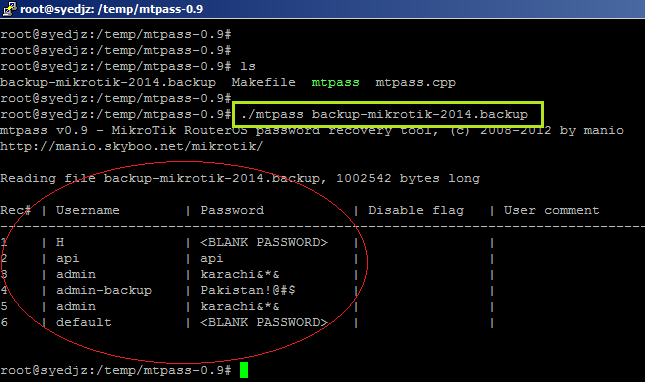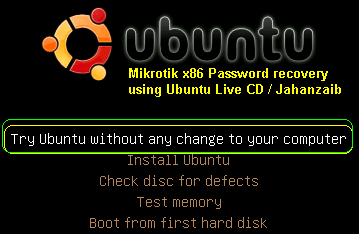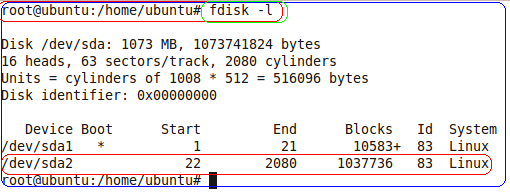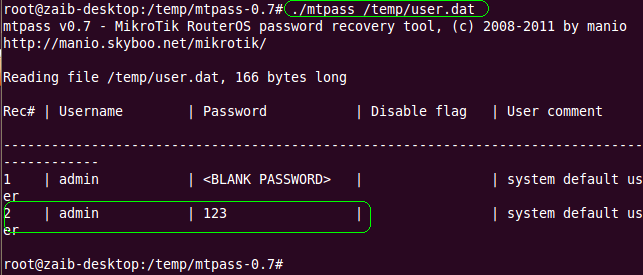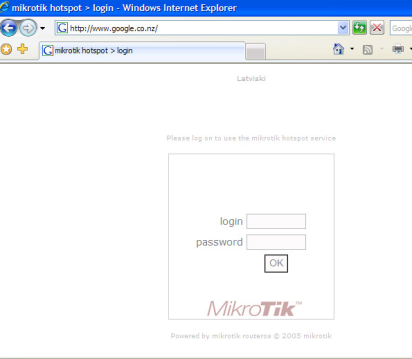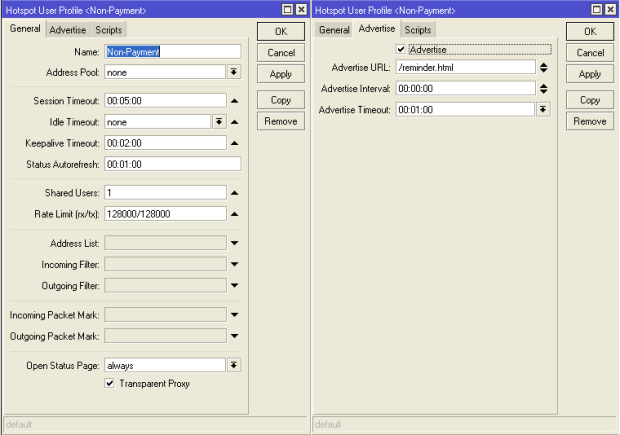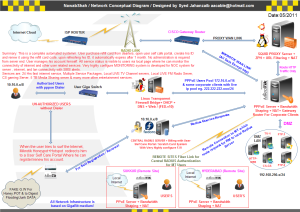A HOTSPOT is way to provide internet access to subscribers by means of an easy to use login interface as it does not require any client software/driver/dialer at user end. To log in, users may use almost any web browser , so they are not required to install additional software.It is also possible to allow users to access some web pages without authentication using Walled Garden feature.
In my personnel opinion, Hotspot is best suited for ad hoc situations, where you cannot control how the client has their machines configured. This is generally useful in Conference Rooms, Hotels, Cafe’s , Restaurants and likewise since people will come and go and you have few permanent users.
One big advantage of using hotspot is that HotSpot does not require any client software/driver/dialer. One disadvantage of using HotSpot is that its usually requires your client to open up his browser to log in before he can use your service . So users wanting to connect to your service using a router or some kind usually have a problem (as routers usually don’t support logging in via HTTP).
Following is a quick setup guide (CLI version) on how-to setup HOTSPOT server in Mikrotik using command interface.
This guide will help you in setting up . . .
# HOTSPOT server,
# It will also configure DHCP to assign users IP Address from 172.16.0.1-172.16.0.255 ip pool .
Change it accordingly.
# I will add two Speed / Rate Limit Profiles, 256k and 512k, it will add a new user ‘zaib‘ password=test with 512k profile and user ‘test‘ Password=test with 256k Limit.
# It will Add Default Route to internet which is DSL router ip 192.168.2.2 ,
Change it accordingly.
In this examples, Mikrotik have two interface cards.
Ether1 LAN = 172.16.0.1 / Connected with LAN/Hotspot users
Ether2 WAN = 192.168.2.1 / Connected with DSL router
DSL Router = 192.168.2.2
Script Starts Below.
1
2
3
4
5
6
7
8
9
10
11
12
13
14
15
16
17
18
19
20
21
22
23
24
25
26
27
28
29
30
31
32
33
34
35
36
37
38
39
40
41
42
43
44
45
46
47
48
49
|
/ip address
add address=172.16.0.1/24 comment=LAN disabled=no interface=ether1 network=172.16.0.0
add address=192.168.2.1/24 comment=WAN disabled=no interface=ether2 network=192.168.2.0
/ip pool
add name=hs-pool-1 ranges=172.16.0.10-172.16.0.255
/ip dns
set allow-remote-requests=yes cache-max-ttl=1w cache-size=10000KiB max-udp-packet-size=512 servers=192.168.2.2
/ip dhcp-server
add address-pool=hs-pool-1 authoritative=after-2sec-delay bootp-support=static disabled=no interface=ether1 lease-time=1h name=dhcp1
/ip dhcp-server config set store-leases-disk=5m
/ip dhcp-server network add address=172.16.0.0/24 comment="hotspot network" gateway=172.16.0.1
/ip hotspot profile
set default dns-name="" hotspot-address=0.0.0.0 html-directory=hotspot http-cookie-lifetime=3d http-proxy=0.0.0.0:0 login-by=cookie,http-chap name=default rate-limit="" smtp-server=0.0.0.0 split-user-domain=no use-radius=no
add dns-name=login.aacable.net hotspot-address=172.16.0.1 html-directory=hotspot http-cookie-lifetime=1d http-proxy=0.0.0.0:0 login-by=cookie,http-chap name=hsprof1 rate-limit="" smtp-server=0.0.0.0 split-user-domain=no use-radius=no
/ip hotspot
add address-pool=hs-pool-1 addresses-per-mac=2 disabled=no idle-timeout=5m interface=ether1 keepalive-timeout=none name=hotspot1 profile=hsprof1
/ip hotspot user profile
set default idle-timeout=none keepalive-timeout=2m name=default shared-users=1 status-autorefresh=1m transparent-proxy=no
add address-pool=hs-pool-1 advertise=no idle-timeout=none keepalive-timeout=2m name="512k Limit" open-status-page=always rate-limit=512k/512k shared-users=1 status-autorefresh=1m transparent-proxy=yes
add address-pool=hs-pool-1 advertise=no idle-timeout=none keepalive-timeout=2m name="256k Limit" open-status-page=always rate-limit=256k/256k shared-users=1 status-autorefresh=1m transparent-proxy=yes
/ip hotspot service-port set ftp disabled=yes ports=21
/ip hotspot walled-garden ip add action=accept disabled=no dst-address=172.16.0.1
/ip hotspot set numbers=hotspot1 address-pool=none
/ip firewall nat add action=masquerade chain=srcnat disabled=no
/ip hotspot user
add disabled=no name=admin password=123 profile=default
add disabled=no name=zaib password=test profile="512k Limit" server=hotspot1
add disabled=no name=test-256k password=test profile="256k Limit" server=hotspot1
/ip route
add disabled=no distance=1 dst-address=0.0.0.0/0 gateway=192.168.2.2 scope=30 target-scope=10
|
Basic HOSTPOT is now configured. Now goto client pc, Upon booting, it will automatically receive ip from hotspot dhcp server, Open your browser and try to open any web site, You will see Hotspot Login page asking for credentials.
OR you can customize the hotspot login page to show your logo look like something
HOWTO CUSTOMIZE HOTSPOT LOGIN PAGE
You can use some fancy good looking login page. To customize the login page, Open Winbox , Goto Files , here you will see various files, look at hotspot/login.html , Drag n Drop this file to Desktop. See the attached picture.

Now open it using any html editor, I always prefer FRONTPAGE for editing HTML pages due to its easy interface. Customize it according to your need, You must have some prior knowledge of some website / html editing. You can insert your logo , advertisement and lot more in this page. After you are done, simply Upload the file back from where you downloaded it. use drag n drop feature. For beginners, I recommend you not to change any default variable, just ad your logo n text , After you are familiarized with the structure, you can build your own fully customized login page.
Good examples of hotspot login page can be found at following link.
Howto Redirect User to your selected site after succesful Login
If you want that after successful login to hotspot , user must be redirected to your advertisement web site / any other web, then You will need to replace a variable on the hotspot/login.html document on the mikrotik router.
You must replace $(link-orig) with the url of the website you want them to get after login.
There are two links that you have to replace, and both look like this:
1
|
input type=hidden name=dst value=$(link-orig)
|
Change them to
Now after successful login, user will automatically redirected to yoursite.com, you can also create your customized page showing users details using the variables available.
Howto Allow URL for some destinations for non authenticated Users
Sometimes it is required to allow access to some destinations / URLs for non authenticated users, for example if you have a web / radius server and you want that user can access it without login to hotspot, then you can add its ip address in walled garden.
1
2
3
4
|
/ip hotspot walled-garden add dst-host=www.website.com
/ip hotspot walled-garden ip add dst-address=192.168.2.2 action=accept
OR
/ip firewall nat add chain=pre-hotspot dst-address=192.168.2.2 action=accept
|
HOTSPOT users can’t communicate with each other on LAN or PROXY-ARP issue
If you face hotspot broadcast issue / arp-poisoning , problem, Remove the address pool from the Hotspot to turn off Universal NAT,
1
2
3
4
|
/ip hotspot set number address-pool=none
OR
/ip hotspot set numbers=hotspot1 address-pool=none
OR
|
Howto Bypass authentication for Few Clients
This bypasses the hotspot by mac address.
1
|
/ip hotspot ip-binding add mac-address=xx:xx:xx:xx:xx:xx type=bypassed
|
(change xx:xx:xx:xx:xx:xx with your user’s mac address. You can also use the ip address to bypass.
HOTSPOT FLAGS,
HOTSPOT FLAGS,
S – static, If you have the lease set as a static dhcp lease (assigns same ip every time device requests one) it shows as static. That is in “/ip dhcp-server lease” using “make-static”.
H – DHCP,
D – Dynamic,
A – If someone connects to the hotspot, they show up in the Hosts tab but are not yet authorized. Once they log in, they show up in the Active tab and are now authorized.
P – bypassed > Go to IP > Hotspot > IP Bindings > and add a new item. One of the “type” options is bypassed, which simply means they don’t have to login. From the wiki, “bypassed – performs the translation, but excludes client from login to the HotSpot”
============
Some more flags for ROUTE
X – Disabled, not active
A – Active, in use
C – Connected, a directly connected host route
S – Static, added manually
R – RIP route, received from the routing information protocol
B – BGP, received from the border gateway protocol
O – Received from the open shortest path first protocol
M – Received from the mesh made easy protocol
B – Blackhole route, packets are silently discarded
U – Unreachable, discards the packets and sends an ICMP unreachable messages
P – Prohibit, discards packet and sends an ICMP communication administratively prohibited
message
How to stop Hotspot Shield on Mikrotik Server
Its being long time that people like me were trying to block the hotspot shield on their networks using Mikrotik server.
/ip firewall mangle
add action=add-dst-to-address-list address-list=WhiteList \
address-list-timeout=4d4h chain=prerouting comment=WhiteList content=\
!127.0.0.1:895 disabled=no dst-port=80 protocol=tcp
add action=add-src-to-address-list address-list=HotSpotShieldUsers \
address-list-timeout=1h chain=prerouting comment=HotSpotShieldUsers \
content=127.0.0.1:895 disabled=no dst-port=80 protocol=tcp
add action=add-dst-to-address-list address-list=WhiteList \
address-list-timeout=4d4h chain=prerouting comment=WhiteList content=\
!127.0.0.1:895 disabled=no dst-port=443 protocol=tcp
/ip firewall filter
add action=drop chain=forward comment=”\”Block HotSpot Shield\”" disabled=no \
src-address-list=HotSpotShieldUsers
How to Block Facebook on MikroTik
If your broadband network operates through a MiktroTik router, then you can block your children and others in your household from accessing Facebook. To do this, you must have WinBox, a console application that allows you to fine-tune all your MikroTik router settings. With it, you can log directly into your router via your computer and then submit specific terminal commands to block any and all Facebook Internet content.
Instructions
- 1
Launch WinBox, and log in to your router account.
- 2
Click the "New Terminal" button in the left menu.
- 3
Type the following commands into the terminal, and press enter after typing each command:
/ip firewall filter add chain=forward content="facebook.com" action=drop comment="Drop Facebook"
/ip firewall filter add chain=forward content="www.facebook.com" action=drop comment="Drop Facebook"
/ip firewall filter add chain=forward content="apps.facebook.com" action=drop comment="Drop Facebook"
/ip firewall filter add chain=forward content="facebook" action=drop comment="Drop Facebook"
/ip firewall filter add chain=forward content="facebook.*" action=drop comment="Drop Facebook"
Mikrotik DUAL WAN Load Balancing using PCC method. Complete Script !
Mikrotik DUAL WAN Load Balancing using PCC method. Complete Script !
Following is a complete script for Mikrotik to combine/load balance two DSL lines. In this example I used MikrotikT
RB750 5 ports router.
2 ports were connected with two difference DSL Routers,
and
3rd port was connected with User LAN.
Both DSL are of same speed , i.e 10Mb each.
DSL MODEM IP’S
DSL MODEM 1 = 192.168.1.1
DSL MODEM 2 = 192.168.2.1
Also don’t forget to rename the interface names accordingly.
In my personnel experience , If users request are directly hitting Mikrotik configured with
PCC , then you will get good load balancing. Use
src-address as classifier, this way you will get rid of problems like https/broken link, streaming issues etc. Load balancing using this
PCCtechnique (src-address) will be effective and balanced approach when more and more connections (from clients) that occurred. I also recommend to use
SQUID proxy server along with mikrotik , either parallel or in front or backend , for better response time and it will also increase good browsing experience to users.
If somehow you are not satisfied with the src-address approach,play with the PCC-Classifier, then Try
both addresses and ports as the classifier. While this will randomize things the most and in theory give you the most fair allocation of bandwidth, BUT there is also a good chance that it will break certain things like banking web sites and some forums. This is because often times a HTTP requests will generate several connections, so there is a chance that some requests may go out a different route than the initial one, and that will break secure web sites. For that reason I usually stick with
src-address for
PCC load balancing.
Regard’s
Syed Jahanzaib
1
2
3
4
5
6
7
8
9
10
11
12
13
14
15
16
17
18
19
20
21
22
23
24
25
26
27
28
29
30
31
32
33
|
/ip address
add address=192.168.0.1/24 network=192.168.0.0 broadcast=192.168.0.255 interface=Local
add address=192.168.1.2/24 network=192.168.1.0 broadcast=192.168.1.255 interface=WAN1
add address=192.168.2.2/24 network=192.168.2.0 broadcast=192.168.2.255 interface=WAN2
/ip dns set allow-remote-requests=yes cache-max-ttl=1w cache-size=5000KiB max-udp-packet-size=512 servers=221.132.112.8,8.8.8.8
/ip firewall mangle
add chain=input in-interface=WAN1 action=mark-connection new-connection-mark=WAN1_conn
add chain=input in-interface=WAN2 action=mark-connection new-connection-mark=WAN2_conn
add chain=output connection-mark=WAN1_conn action=mark-routing new-routing-mark=to_WAN1
add chain=output connection-mark=WAN2_conn action=mark-routing new-routing-mark=to_WAN2
add chain=prerouting dst-address=192.168.1.0/24 action=accept in-interface=Local
add chain=prerouting dst-address=192.168.2.0/24 action=accept in-interface=Local
add chain=prerouting dst-address-type=!local in-interface=Local per-connection-classifier=both-addresses-and-ports:2/0 action=mark-connection new-connection-mark=WAN1_conn passthrough=yes
add chain=prerouting dst-address-type=!local in-interface=Local per-connection-classifier=both-addresses-and-ports:2/1 action=mark-connection new-connection-mark=WAN2_conn passthrough=yes
add chain=prerouting connection-mark=WAN1_conn in-interface=Local action=mark-routing new-routing-mark=to_WAN1
add chain=prerouting connection-mark=WAN2_conn in-interface=Local action=mark-routing new-routing-mark=to_WAN2
/ip route
add dst-address=0.0.0.0/0 gateway=192.168.1.1 routing-mark=to_WAN1 check-gateway=ping
add dst-address=0.0.0.0/0 gateway=192.168.2.1 routing-mark=to_WAN2 check-gateway=ping
add dst-address=0.0.0.0/0 gateway=192.168.1.1 distance=1 check-gateway=ping
add dst-address=0.0.0.0/0 gateway=192.168.2.1 distance=2 check-gateway=ping
/ip firewall nat
add chain=srcnat out-interface=WAN1 action=masquerade
add chain=srcnat out-interface=WAN2 action=masquerade
|
All Done ! Now Test the link by putting user load, the more multiple users load you put on it, the better Load Balance result you will get

PCC WITH UN-EQUAL WAN LINKS
If you have Un-Equal WAN Links, for example WAN,1 is of 4MB and WAN,2 is of 8 Mb, and you want to force MT to use WAN42link more then other because of its capacity, Then you have to Add more PCC rules assigning the same two marks to a specific link i.e WAN2 , something like
Code:
1
2
3
|
add chain=prerouting dst-address-type=!local in-interface=Local per-connection-classifier=both-addresses-and-ports:2/0 action=mark-connection new-connection-mark=WAN1_conn passthrough=yes
add chain=prerouting dst-address-type=!local in-interface=Local per-connection-classifier=both-addresses-and-ports:2/1 action=mark-connection new-connection-mark=WAN2_conn passthrough=yes
add chain=prerouting dst-address-type=!local in-interface=Local per-connection-classifier=both-addresses-and-ports:2/2 action=mark-connection new-connection-mark=WAN2_conn passthrough=yes
|
PCC WITH HOTSPOT (Reference)
1
|
/ip firewall nat add action=accept chain=pre-hotspot disabled=no dst-address-type=!local hotspot=auth
Mikrotik Hotspot Non-Payment Reminder
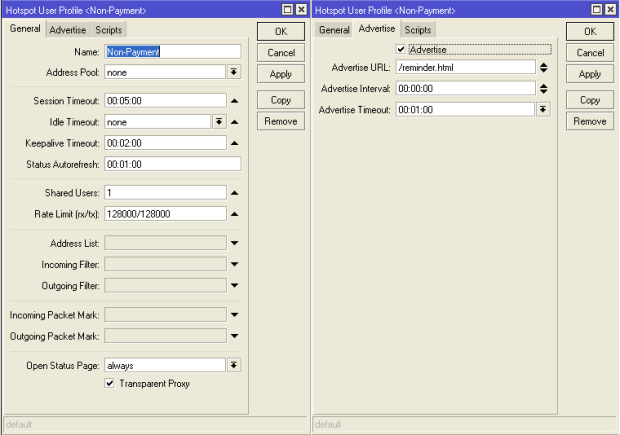 Open Mikrotik Terminal and paste below script
Open Mikrotik Terminal and paste below script
1
2
3
4
5
6
|
/ip hotspot profile
add advertise=yes advertise-interval=0s advertise-timeout=1m advertise-url=\
/reminder.html idle-timeout=none keepalive-timeout=2m name=Non-Payment \
open-status-page=always rate-limit=128000/128000 session-timeout=5m \
shared-users=1 status-autorefresh=1m transparent-proxy=yes
|
Instruction:
i. Copy your reminder.html file in hotspoty directory.
ii. Delete the file radvert.html in hotspot directory.
|
Payment Reminder – Mikrotik PPPoE/Vpn Server
# Abubaker Siddiq Lasania
# virtualitsupport.wordpress.com
# virtualitsupport.0fees.net
# facebook.com/virtualitsupportpk
# facebook.com/groups/virtualitsupportpk1
###########################################################################
/ip pool
add name=Expired-Pool ranges=172.16.1.1-172.16.1.255
/ip firewall filter
add action=reject chain=forward dst-port=!80,8080 protocol=tcp src-address=172.16.1.1-172.16.1.255
/ip firewall nat
add action=redirect chain=dstnat comment="Non Payment Message" dst-port=80 protocol=tcp src-address=172.16.1.0/24 to-addresses=0.0.0.0 to-ports=8080
# 192.168.0.251:8000 is local web server you can define as per your local server ip
/ip proxy access
add action=deny comment="Non Payment" redirect-to=192.168.0.251:8000/nonpayment.html src-address=172.16.1.0/24
/ppp profile
add dns-server=10.0.0.1 local-address=10.0.0.1 name=pppoe-expired rate-limit=128k/128k remote-address=Expired-Pool
#If you are using User Mananer Mikrotik Radius Paste Below script
/tool user-manager profile limitation
add address-list="" download-limit=0B group-name="" ip-pool=Expired-Pool name=\
NonPayment rate-limit-min-rx=131072B rate-limit-min-tx=131072B \
rate-limit-rx=131072B rate-limit-tx=131072B transfer-limit=0B upload-limit=\
0B uptime-limit=0s
/tool user-manager profile
add name=Expired-Pool name-for-users=Expired-Pool override-shared-users=off owner=admin price=0 starts-at=logon validity=20d
Mikrotik Usermanager Dhcp
User Manager configuration
First, you need to download and install User Manager package;
Create User Manager subscriber (root customer). Note that when using a version 3.0 or newer,
a subscriber called ‘admin’ is created automatically – you can skip the following stage and change ‘MikroTik’ to ‘admin’ in subsequent steps;

|
/tool user-manager customer add login="virtual" password="12345" permissions=owner
|
Now add Router Information

|
/tool user-manager router add customer=admin disabled=no ip-address=127.0.0.1 name=virtual shared-secret=123456789
|
Now Setup Limitation under Profiles

|
/tool user-manager profile limitation
add name=256k rate-limit-min-rx=65536B rate-limit-min-tx=262144B rate-limit-rx=65536B rate-limit-tx=262144B
add name=512k rate-limit-min-rx=131072B rate-limit-min-tx=131072B rate-limit-rx=131072B rate-limit-tx=524288B
add name=768k rate-limit-min-rx=196608B rate-limit-min-tx=196608B rate-limit-rx=196608B rate-limit-tx=786432B
add name=1Mb rate-limit-min-rx=262144B rate-limit-min-tx=1048576B rate-limit-rx=262144B rate-limit-tx=1048576B
|
After limitation now we add Profiles
● Step 1
Create a profile name 256 and click
Create

● Step 2
Select Add new limitation and select profile limitation (previously created) select limit and then add

● Step 3
Now add name for user validity and set selling price and then save profile
Validity
▪ 4w2d = 30day
▪ 2w = 14day
▪ 1w = 7day
▪ 1d = 1day
▪ 1h = 1Hour
 Final profile screen
Final profile screen
 Now we add user into User Section
Now we add user into User Section

Add Users detail and select desire package and save

After all set in Mikrotik Users Manager now we need to set dhcp server radius section.

Final we need to set radius server to connect User Manager

Howto exempt rate limit for FTP Server Behind MT DMZ in placment of Dynamic Queues
As you can see,
FTP servers are placed behind
Mikrotik DMZ, when user connects via
pppoe server, dynamic queue is created for that user according to his package, lets say
512k, now the problem is this restriction also applied on local FTP server placed behind mikrotik
DMZ,and we don’t want to limit speed for Local FTP.
The solution I found was to make mangle rules that mark packets
TO/FROM the
FTP server, and add Queue tree at my desired speed or at line speed for those marks.
This works for me. JUST MAKE SURE YOUR FTP SERVERS HAVE MIKROTIK IP AS THERE DEFAULT GATEWAY
:) This is important so that you can user original ip on the the FTP server rather then just mikrotik ip.
Scenario:
172.16.0.0/16 are my pppoe client ip pool.
192.168.250.0/24 is FTP server pool. Behind Mikrotik DMZ.
On mikrotik, I created following rules and FTP servers exempted from dynamic queue rate limit and ftp data delivered at LAN speed , all works ok
:)
[Mikrotik 5.x ROS Code]
/ip firewall mangle add chain=prerouting src-address=172.16.0.0/16 dst-address=192.168.250.0/24 action=mark-packet new-packet-mark=ftp-up
/ip firewall mangle add chain=postrouting dst-address=172.16.0.0/16 src-address=192.168.250.0/24 action=mark-packet new-packet-mark=ftp-down
/queue type add name=ftp-exempt kind=sfq
/queue tree add name=ftp-up parent=global-in packet-mark=ftp-up queue=ftp-exempt max-limit=100M
/queue tree add name=ftp-down parent=global-out packet-mark=ftp-down queue=ftp-exempt max-limit=100M
[Mikrotik 6.x ROS Code]
/ip firewall mangle
add action=mark-packet chain=prerouting dst-address=192.168.250.0/24 new-packet-mark=ftp-up src-address=172.16.0.0/16
add action=mark-packet chain=postrouting dst-address=172.16.0.0/16 new-packet-mark=ftp-down src-address=192.168.250.0/24
/queue tree
add limit-at=100M max-limit=100M name=ftp-up packet-mark=ftp-up parent=global queue=ftp-exempt
add limit-at=100M max-limit=100M name=ftp-down packet-mark=ftp-down parent=global queue=ftp-exempt
USER WELCOME PAGE ON MIKROTIK SERVER
USER WELCOME PAGE ON MIKROTIK SERVER
/ip firewall filter
add action=jump chain=forward dst-port=80 jump-target=Reminder \
protocol=tcp src-address-list=Reminder
add action=add-src-to-address-list address-list=2_www address-list-timeout=1h \
chain=Reminder src-address-list=1_www
add action=return chain=Reminder src-address-list=2_www
add action=add-src-to-address-list address-list=1_www address-list-timeout=5s chain=Reminder
/ip firewall nat
add action=dst-nat chain=dstnat comment="Redirect to Message Server" dst-port=80 \
protocol=tcp src-address-list=1_www to-addresses=192.168.1.6 to-ports=80
/ip firewall address-list
add address=10.10.50.2-10.10.50.10 comment="Reminder to Customer For Payment/Message" list=Reminder
Evo – Dsl Loadbalance PCC Method
Before Start Load balancing change WAN Ip address according to your need.
Add Evo 3g Usb Dongle and set user name and password on pppoe client to access internet.
/ip address
add address=10.0.2.2/24 interface=wan2
add address=192.168.5.1/24 interface=Local
/ip firewall nat
add chain=srcnat out-interface=pppoe-out1 action=masquerade
add chain=srcnat out-interface=wan2 action=masquerade
/ip firewall mangle
add chain=prerouting in-interface=pppoe-out1 connection-state=new new-connection-mark=pppoe-out1_conn action=mark-connection passthrough=yes
add chain=prerouting in-interface=wan2 connection-state=new new-connection-mark=ether2_conn action=mark-connection passthrough=yes
add chain=output connection-mark=pppoe-out1_conn new-routing-mark=to_pppoe-out1 action=mark-routing passthrough=yes
add chain=output connection-mark=ether2_conn new-routing-mark=to_ether2 action=mark-routing passthrough=yes
/ip firewall mangle
add chain=prerouting in-interface=Local connection-state=new dst-address-type=!local per-connection-classifier=both-addresses:2/0 action=mark-connection new-connection-mark=pppoe-out1_conn passthrough=yes
add chain=prerouting in-interface=Local connection-state=new dst-address-type=!local per-connection-classifier=both-addresses:2/1 action=mark-connection new-connection-mark=ether2_conn passthrough=yes
add chain=prerouting in-interface=Local connection-mark=pppoe-out1_conn action=mark-routing new-routing-mark=to_pppoe-out1 passthrough=yes
add chain=prerouting in-interface=Local connection-mark=ether2_conn action=mark-routing new-routing-mark=to_ether2 passthrough=yes
/ip firewall mangle
add chain=prerouting dst-address=10.0.2.0/24 action=accept in-interface=ether5
/ip route
add gateway=pppoe-out1 distance=1
add gateway=10.0.2.1 check-gateway=ping distance=2
/ip route
add gateway=pppoe-out1 routing-mark=to_pppoe-out1
add gateway=10.0.2.1 routing-mark=to_ether2 check-gateway=ping
Mikrotik DUAL WAN Load Balancing using PCC method. Complete Script
Mikrotik DUAL WAN Load Balancing using PCC method. Complete Script !
Following is a complete script for Mikrotik to combine/load balance two DSL lines. In this example I used MikrotikT
RB750 5 ports router.
2 ports were connected with two difference DSL Routers,
and
3rd port was connected with User LAN.
Both DSL are of same speed , i.e 10Mb each.
DSL MODEM IP’S
DSL MODEM 1 = 192.168.1.1
DSL MODEM 2 = 192.168.2.1
Also don’t forget to rename the interface names accordingly.
In my personnel experience , If users request are directly hitting Mikrotik configured with
PCC , then you will get good load balancing. Use
src-address as classifier, this way you will get rid of problems like https/broken link, streaming issues etc. Load balancing using this
PCCtechnique (src-address) will be effective and balanced approach when more and more connections (from clients) that occurred. I also recommend to use
SQUID proxy server along with mikrotik , either parallel or in front or backend , for better response time and it will also increase good browsing experience to users.
If somehow you are not satisfied with the src-address approach,play with the PCC-Classifier, then Try
both addresses and ports as the classifier. While this will randomize things the most and in theory give you the most fair allocation of bandwidth, BUT there is also a good chance that it will break certain things like banking web sites and some forums. This is because often times a HTTP requests will generate several connections, so there is a chance that some requests may go out a different route than the initial one, and that will break secure web sites. For that reason I usually stick with
src-address for
PCC load balancing.
Regard’s
Syed Jahanzaib
1
2
3
4
5
6
7
8
9
10
11
12
13
14
15
16
17
18
19
20
21
22
23
24
25
26
27
28
29
30
31
32
33
|
/ip address
add address=192.168.0.1/24 network=192.168.0.0 broadcast=192.168.0.255 interface=Local
add address=192.168.1.2/24 network=192.168.1.0 broadcast=192.168.1.255 interface=WAN1
add address=192.168.2.2/24 network=192.168.2.0 broadcast=192.168.2.255 interface=WAN2
/ip dns set allow-remote-requests=yes cache-max-ttl=1w cache-size=5000KiB max-udp-packet-size=512 servers=221.132.112.8,8.8.8.8
/ip firewall mangle
add chain=input in-interface=WAN1 action=mark-connection new-connection-mark=WAN1_conn
add chain=input in-interface=WAN2 action=mark-connection new-connection-mark=WAN2_conn
add chain=output connection-mark=WAN1_conn action=mark-routing new-routing-mark=to_WAN1
add chain=output connection-mark=WAN2_conn action=mark-routing new-routing-mark=to_WAN2
add chain=prerouting dst-address=192.168.1.0/24 action=accept in-interface=Local
add chain=prerouting dst-address=192.168.2.0/24 action=accept in-interface=Local
add chain=prerouting dst-address-type=!local in-interface=Local per-connection-classifier=both-addresses-and-ports:2/0 action=mark-connection new-connection-mark=WAN1_conn passthrough=yes
add chain=prerouting dst-address-type=!local in-interface=Local per-connection-classifier=both-addresses-and-ports:2/1 action=mark-connection new-connection-mark=WAN2_conn passthrough=yes
add chain=prerouting connection-mark=WAN1_conn in-interface=Local action=mark-routing new-routing-mark=to_WAN1
add chain=prerouting connection-mark=WAN2_conn in-interface=Local action=mark-routing new-routing-mark=to_WAN2
/ip route
add dst-address=0.0.0.0/0 gateway=192.168.1.1 routing-mark=to_WAN1 check-gateway=ping
add dst-address=0.0.0.0/0 gateway=192.168.2.1 routing-mark=to_WAN2 check-gateway=ping
add dst-address=0.0.0.0/0 gateway=192.168.1.1 distance=1 check-gateway=ping
add dst-address=0.0.0.0/0 gateway=192.168.2.1 distance=2 check-gateway=ping
/ip firewall nat
add chain=srcnat out-interface=WAN1 action=masquerade
add chain=srcnat out-interface=WAN2 action=masquerade
|
All Done ! Now Test the link by putting user load, the more multiple users load you put on it, the better Load Balance result you will get

PCC WITH UN-EQUAL WAN LINKS
If you have Un-Equal WAN Links, for example WAN,1 is of 4MB and WAN,2 is of 8 Mb, and you want to force MT to use WAN42link more then other because of its capacity, Then you have to Add more PCC rules assigning the same two marks to a specific link i.e WAN2 , something like
Code:
1
2
3
|
add chain=prerouting dst-address-type=!local in-interface=Local per-connection-classifier=both-addresses-and-ports:2/0 action=mark-connection new-connection-mark=WAN1_conn passthrough=yes
add chain=prerouting dst-address-type=!local in-interface=Local per-connection-classifier=both-addresses-and-ports:2/1 action=mark-connection new-connection-mark=WAN2_conn passthrough=yes
add chain=prerouting dst-address-type=!local in-interface=Local per-connection-classifier=both-addresses-and-ports:2/2 action=mark-connection new-connection-mark=WAN2_conn passthrough=yes
|
PCC WITH HOTSPOT (Reference)
1
|
/ip firewall nat add action=accept chain=pre-hotspot disabled=no dst-address-type=!local hotspot=auth
|
Mikrotik PPPOE Server
you can use this configuration for PPPoe server that users get public ip. if range of public ip is 192.168.1.0/24 and ip of router is 192.168.1.4 and ip of gateway is 192.168.1.1 first for router set this ip
then write 1 route for describe gateway:
NOTE: is better in interface change ARP condition to proxy-arp
then for user you can provide ip. we provide 245 ip for users in IP>POOL:
if pppoe setup over other ethernet port like LOCAL
now for setup PPPOE server look for PPP and in Profiles and click on add bottom:
well now router for made PPPoE server is ready in PPP click PPPoE servers tab and click add bottom:
for make username and passoword in light scale in Secrets tab in PPP click on add bottom :
for better manage on users traffic you can apply radius server and for bandwidth use queue.
For More Detail :- http://wiki.mikrotik.com/wiki/PPPOE_Server
Mikrotik 3.2 Installation In Urdu Part2